WordPress gives every piece of content on your site its own unique ID number. This helps the website to keep track of all the different pieces of content on your site. When a WordPress needs a content, then it uses this ID number to find each specific content. That means if you want to query/target a specific content, it can be handy to know how to find WordPress post ID. Here we will explain you the methods to find the post ID.
Basically, there are two methods to find post ID in WordPress, one method is you can find it manually and another method is you can find it by using a WordPress plugin.
Method #1: Find Post ID on edit page
- Login to WordPress blogs dashboard
- Go to Posts>All posts
- Click “edit” on the blog post for which you want to find the ID
- You can see a number in the URL
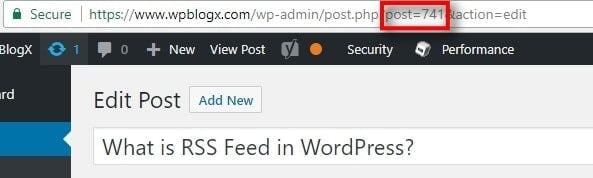
For example, you can see a number like 1234 in the URL, that is your post ID
Method #2: Find using Reveal IDs WordPress plugin:
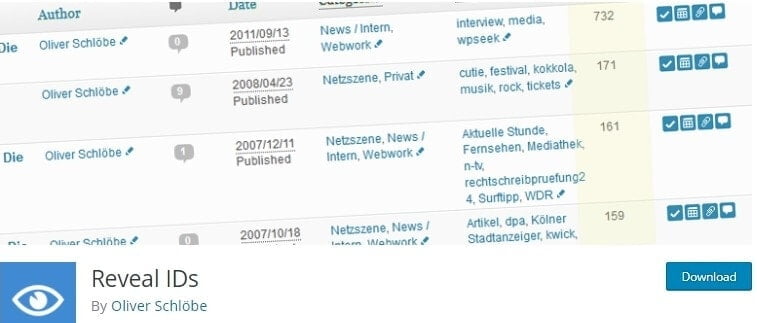
This method is very simple. You can easily find the ID by using reveal IDs plugin.
- Log in to the WordPress dashboard
- Go to Plugins>Add new
- Search for “Reveal IDs”, click “install ” and then click activate
- Now go to Posts>All posts, you can see the IDs listed.
Recommended Reading What is the Difference Between WordPress Page Vs Post?
We hope this article helped you to find the post ID in WordPress. We are waiting to receive any comments or queries for this article. You can subscribe us at Facebook and Twitter

Hi Prabhu,
This is Thomas. I work with WordPress for past few years. as for every WordPress users, post id is a must on their website. Every user must know their post id. this article is about methods to find the post id in WordPress is really worth for the beginners to know and use it.
Keep posting articles like this. I will be useful for the beginners as well as WordPress users.
Hello
Thanks a lot! you saved my day. I was filtering my post in my theme, but it kept asking for postID to remove some posts from one block. I have used WordPress for a while, but never knew that someday I would need postID!
you could also explain much about this to know in depth. Thanks again.
This post is really informative. When it asks me to list the Page ID separated by commas, does it just want the numeral/number (i.e. 61) or the entire phrase (post-61)?
Very helpful. I accidentally found one detail that may help the id to appear: after opening up the page whose ID you want, the URL won’t display the ID but only the permalink, until you click in the URL. Then the ID is added. At least in the Opera browser, I use.